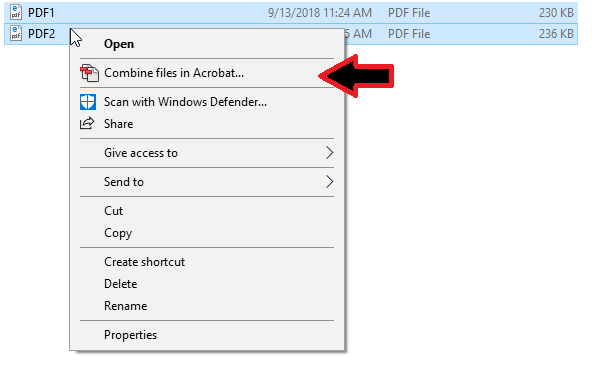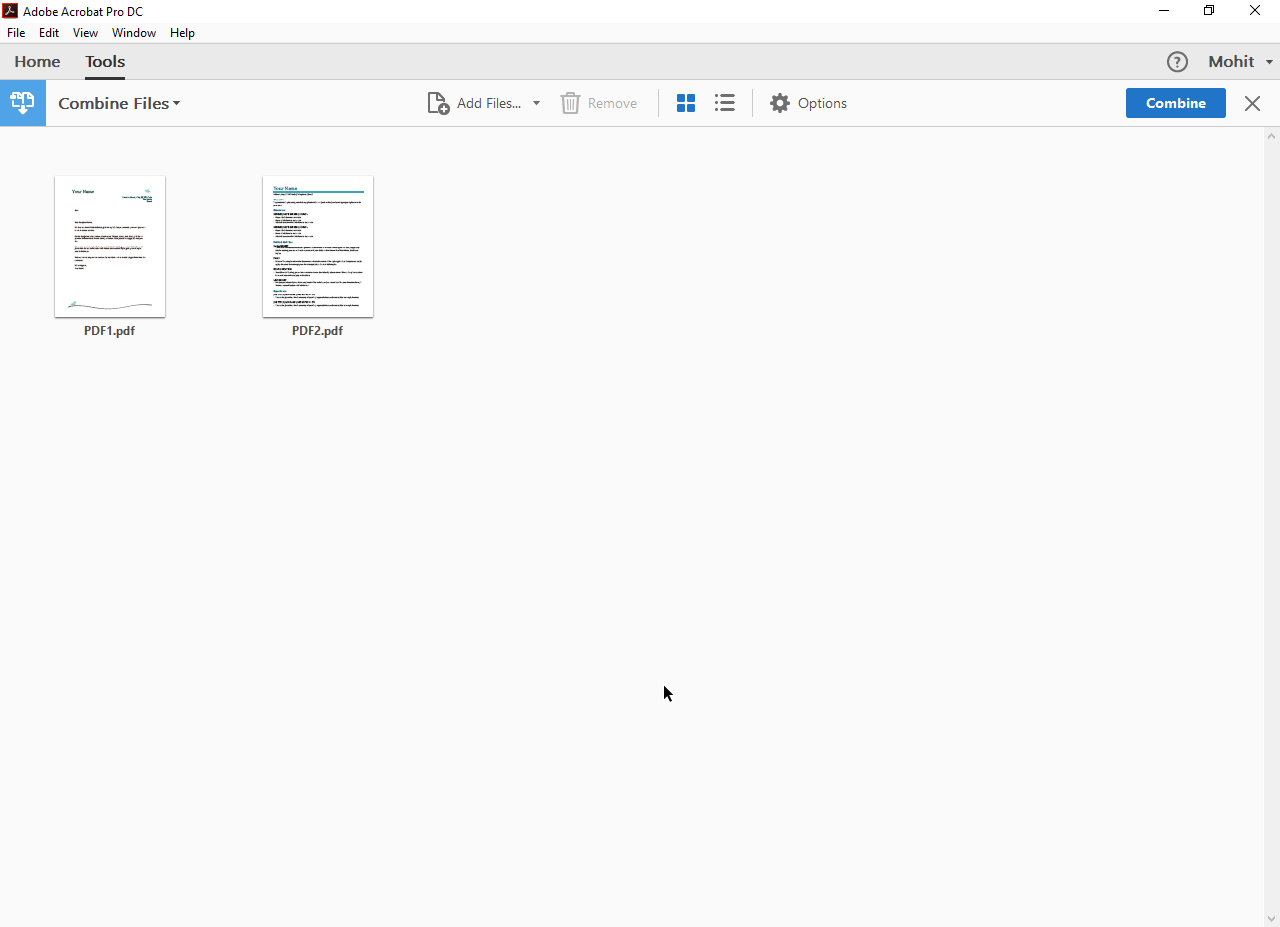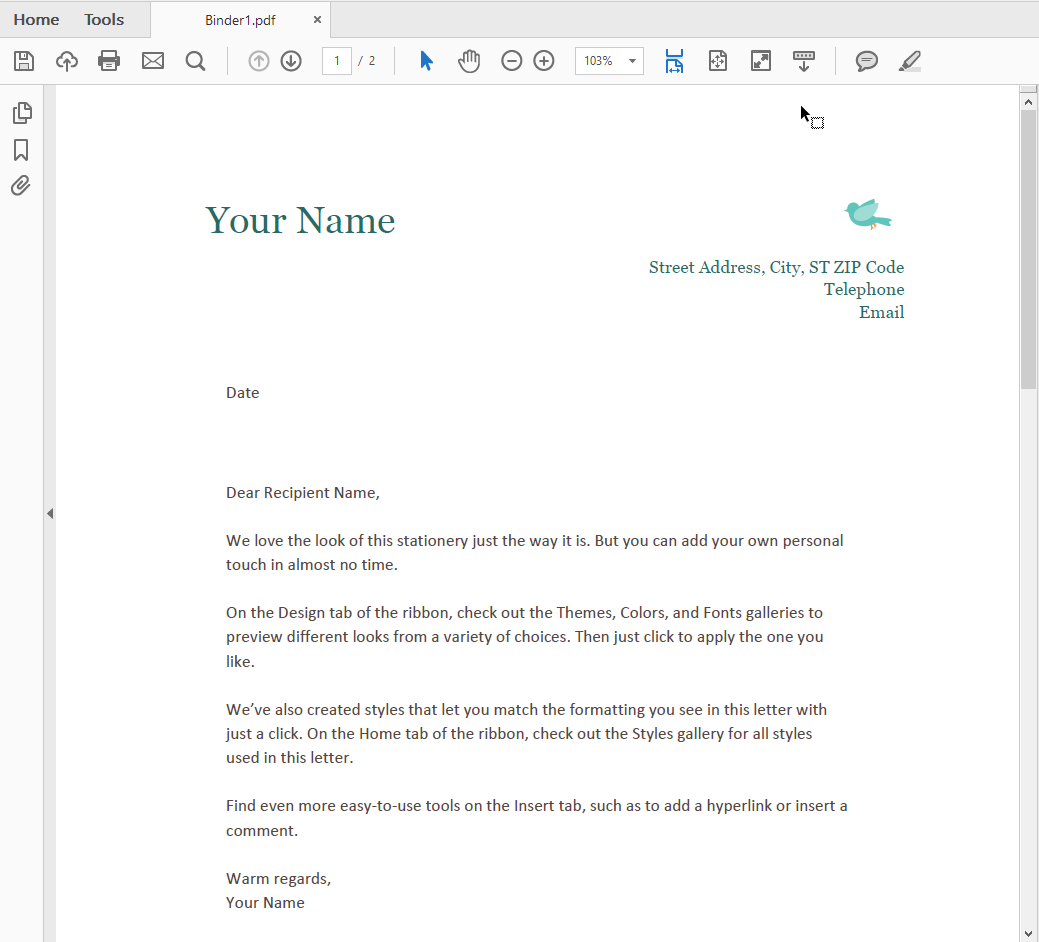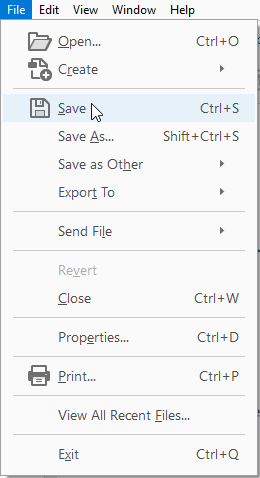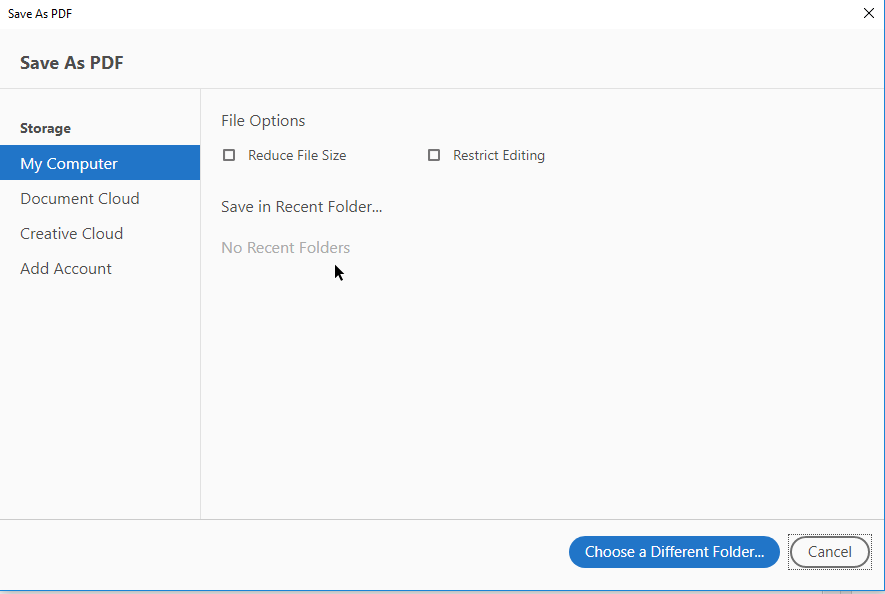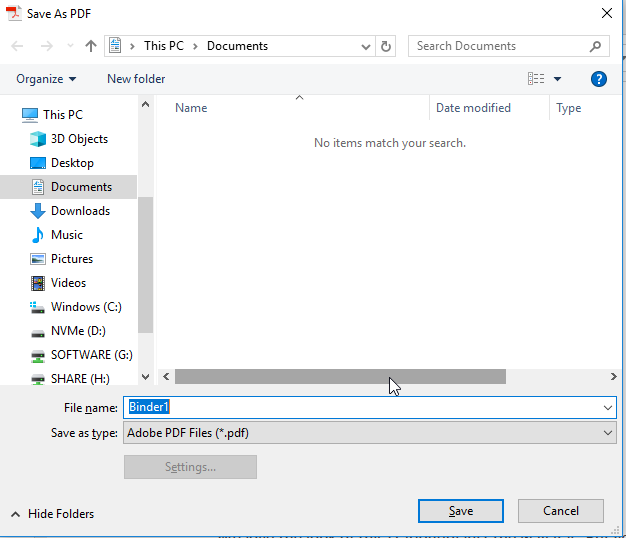Combining PDFS
This tutorial will guide you through the process of combining several PDF files into a single PDF file which contains all pages from the selected PDF files.
Using Adobe Acrobat DC
This method will require you to have Adobe Acrobat DC, which is part of the university's Creative Cloud package. For more information on how to obtain Creative Cloud, visit this link.
- Your combined PDF has now been created at the location you chose in the previous step.