intranet
Table of Contents
Intranet
Internally (On ECON's domain-- most likely your office computer)
While logged into a departmental computer, if you are permitted access to the intranet you will see it as a network drive (similar to your personal Z drive). The intranet is your drive Y, and will be labelled INTRANET (as shown below). Permissions in the intranet are highly restricted, so you may not be able to write files and instead only view and execute them most of the time. 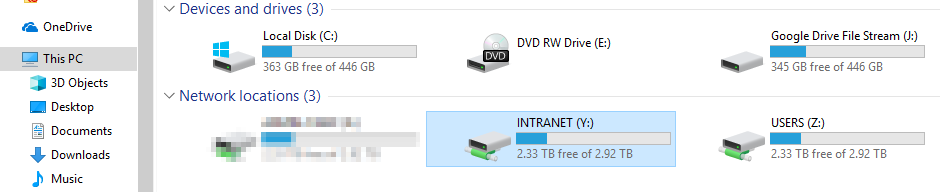
Externally (Off-campus)
WinSCP (Windows)
You can download WinSCP from WINSCP this link.
- Open WinSCP from the Start Menu.
- When you open the software, you will be greeted with a screen called “WinSCP Login”.
- Click “New Site” in the list on the left side of the screen.
- Enter the following information into the text fields on the right side of the window:
- File protocol : FTP
- Encryption : SSL Explicit Encryption
- Host name : econweb.umd.edu
- Port number : 21
- User name : Your ECON username (written as ECON\username)
- Password : Your ECON password
- Do NOT check “Anonymous login”
- Now that the information has been entered into those fields, click “Save” to store the information so you won't have to enter it again the next time you try to connect.
- Your session should now be saved on the left side of the “WinSCP Login” page, labelled as “<username>@econweb.umd.edu” Select that and click “Login” at the bottom of the window.
- When you're logging in for the first time, you may see a window that says “The server's certificate is not known.” This is normal. Click “Yes” at the bottom of the window to accept the SSL certificate so your computer stores the certificate and therefore knows to trust it in the future.
- During connnection, you will be asked to enter your password. Enter your ECON password and OK.
- The login will finish and the main WinSCP window will appear. You will see the “intranet” folder on the right-side of the screen. Double-click the folder icon to change to that directory and view intranet files.
FileZilla / Mac OS X FileZilla
You can download Filezilla from FileZilla this link.
- Open FileZilla.
- Press Ctrl-S (Command-S) to open the Site Manager.
- Click “New Site”. this will add a new site on the left side of the window.
- Enter the name of the site. You can name it whatever you like, but ECON FTP is recommended.
- On the right side of the window, enter the following:
- Host: econweb.umd.edu
- Port:
- Protocol: FTP - File Transfer Protocol
- Encryption: Use explicit FTP over TLS if available
- Logon Type: Normal
- User: Your ECON username (written as ECON\username)
- Password: Your ECON password
- Click the Advanced tab
- Enter the following into the “Default remote directory” text field: /intranet
- Click Connect.
- If connecting for the first time, you may be greeted with a large warning window. Check “Always trust certificate in future sessions” and click OK.
- You are now connected to the ECON FTP site, in the intranet directory. The files stored on the server will be located in the right-hand side of the window, which you can navigate by clicking.
Linux Terminal
We will be using wget to download the entire intranet directory, so make sure you update your OS packages before continuing (to ensure you have the latest version of wget).
- Open the terminal.
- Navigate to the folder to which you wish to download the intranet files (in this case, I will be using my home folder).
- Enter the following command: wget ftps://econweb.umd.edu/intranet -r --ftp-user USERNAME --ask-password --no-check-certificate
- Enter your ECON username in place of USERNAME in the above command.
- Enter your ECON password when asked by the terminal.
- This will download all files to a folder named “econweb.umd.edu” in your directory. You can now browse the folder as you would normally.
intranet.txt · Last modified: 2022/08/03 14:29 by schroeder
