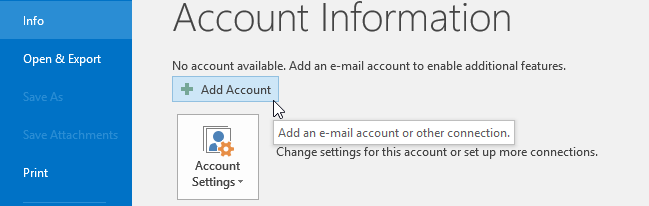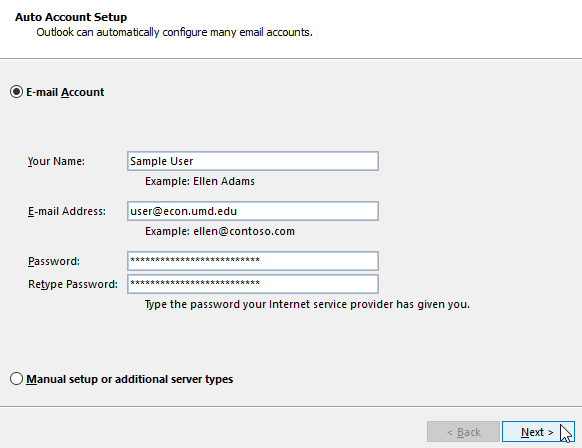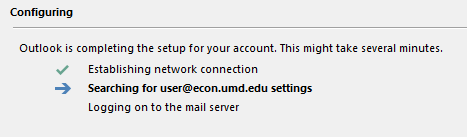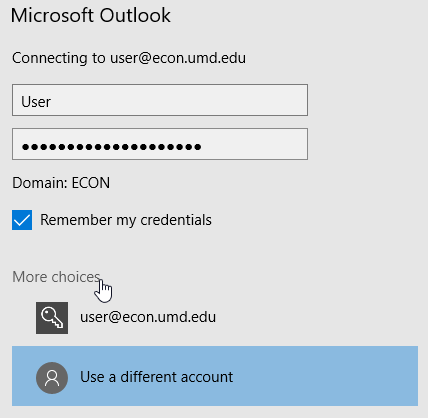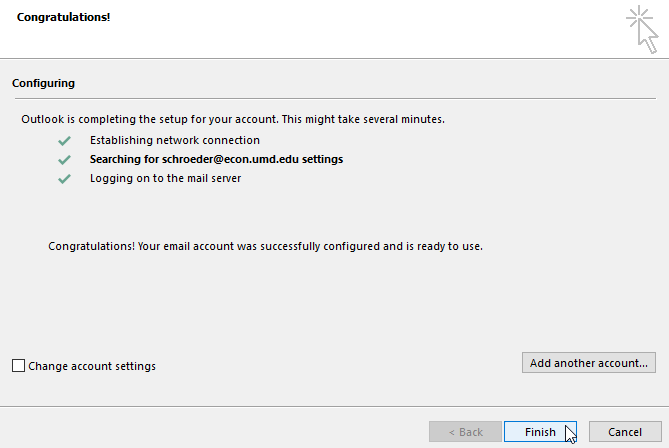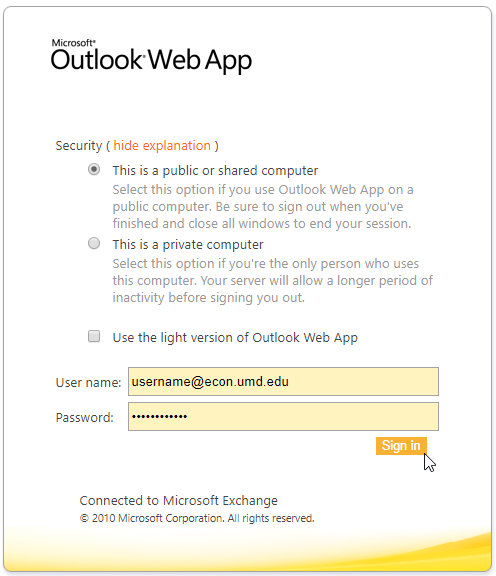Table of Contents
Accessing Your Mailbox
G-Mail
Here is a link from google about how to access your G-Mail.
Outlook
Disclaimer: This information is kept here for legacy users. The university G-Mail should be used for all correspondence moving forward.
If you do not have Office on your PERSONAL computer, you can get obtain it for free from the University of Maryland through Terpware. If you need it installed on your DEPARTMENTAL computer, please e-mail econsupport@umd.edu.
- Open Microsoft Outlook.
If you are asked to restart outlook during the setup, go ahead and restart it. As always, if you are provided with a credential window, change it from username@econ.umd.edu to ECON\username.
If you run into any errors during the previous steps, uninstall groupwise (if you still have it on your computer), uninstall outlook, re-install outlook, and follow steps 1-6. If that still doesn't work, please e-mail support@econ.umd.edu and provide the error message you received.
Browser (Outlook OWA)
- Open any browser, click in the Address Bar and type the URL https://econ.umd.edu/owa.
Mobile Device (iPod / iPhone / Android)
This tutorial will show you how to access ECON email using your mobile phone.
After opening the email application, to set up a new account:
iOS
- Go to the Settings application, then select the “Mail” subsection.
- Select “New Account”
- Select “Exchange Server”
- Input your ECON account information into the fields required.
- Accept any certificate warnings.
- The autocompletion should fail, and will now ask you to put in your information manually.
- For SERVER, input econ.umd.edu
- For Domain, input ECON
- Once all the fields have been input, click save.
- All fields should pass (you should see a check mark), indicating your account has been set up.
Android
- Choose other / corporate email account.
- Enter email and password.
- Choose exchange as the account type.
- Put 'ECON' as the domain (Could be separate field, or combined with username field e.g. 'ECON\<username>')
- Mark the check box labeled accept all ssl certificates.
- Click yes / ok for any errors or warnings.
- Mark any settings you want activated.
- Click finish.